Sync Import Integration
This guide will walk you through the steps required as part of your Import integration into Orgvue
By integrating your HRIS data into Orgvue you can ensure your Orgvue reports are up to date with the latest data available
Flow Diagram
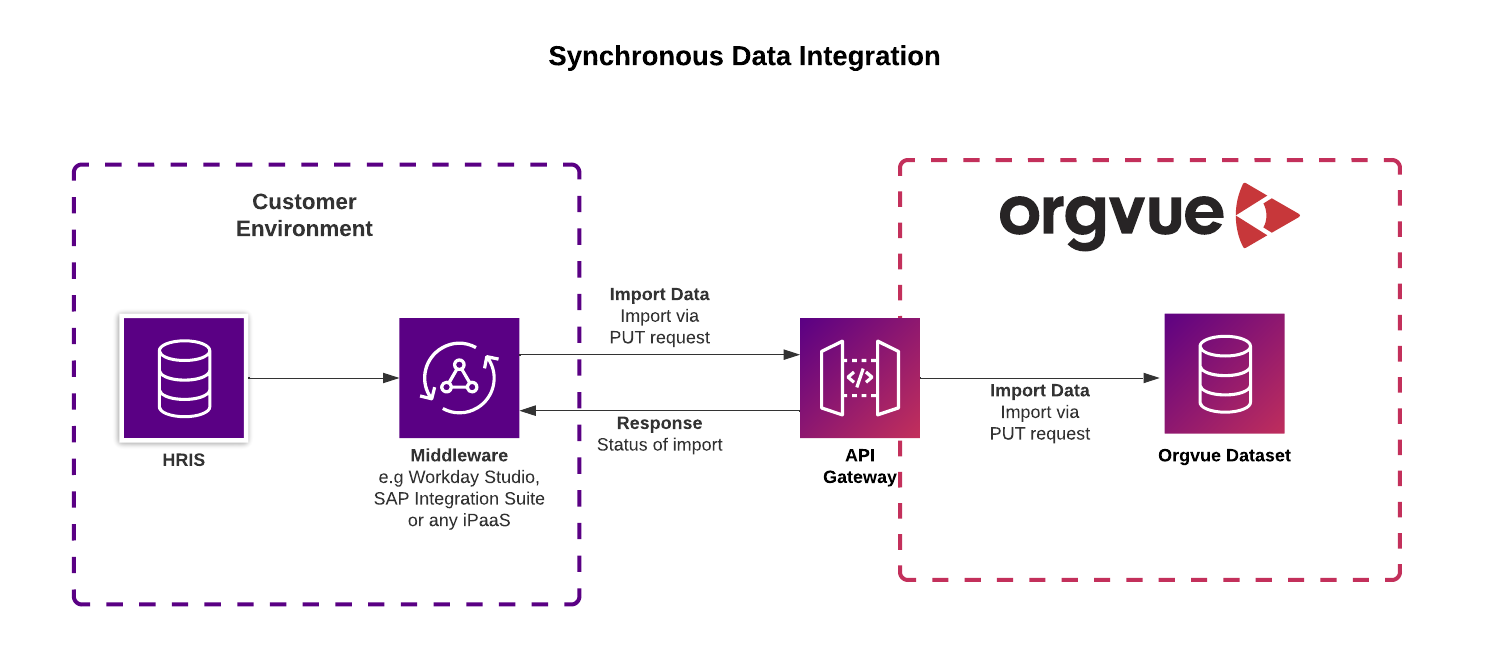
* Push data into Orgvue through regular sync uploads.
Supports <6MB in JSON format.
PUT items API supports Create, Update and Delete of records
Prerequisites to integrating
- Dataset created in Orgvue
- All properties pre-configured in the dataset
- You will also need access to an Orgvue tenant and the permission to use tokens for that API user (See User Management in Settings for more information)
Recipe for Importing data into Orgvue
To synchronize data from your HRIS into Orgvue you will require the PUT: Create, Update or Delete Items API
You can find more advanced details and options in our API documentation
1. Generate an API Token
Orgvue API requires a JWT in order for you to authenticate into Orgvue which can be obtained from the Tokens page. Token must be captured at time of creation and cannot be re-surfaced in the interface at a later date
2. Obtain your Base URL, Tenant ID, & Dataset ID
In order to integrate into Orgvue you will require the Base URL along with your Tenant ID and Dataset ID that can be found at the following addresses
3. HTTP Header
Set the Content-Type header: application/json; charset=UTF-8
4. HTTP Header
Set the Authorization header, passing the API Token generated in step 1: Bearer {APIToken}
5. Define the query base URL
Using the Tenant ID and Dataset ID, build the API URL required
https://{baseUrl}/api/v1/{tenantId}/datasets/{datasetId}/items
6. Query String
Define the Date Format of your data from the following options YYYY-MM-DD , DD/MM/YYYY, or MM/DD/YYYY
https://{baseUrl}/api/v1/{tenantId}/datasets/{datasetId}/items?dateFormat=YYYY-MM-DD
7. Query String
Define your key: When sending Updates (merge data) or Delete requests to Orgvue you will need to provide a key in the payload so that Orgvue can identify the node that you wish to action
- No key provided: Orgvue’s
_idwill be used as the unique identifier - AutoID provided:
autoId=truethe key provided is the autoId that has been pre configured in Orgvue and will be used to merge data or identify nodes to be deleted
https://{baseUrl}/api/v1/{tenantId}/datasets/{datasetId}/items?dateFormat=YYYY-MM-DD&autoId=true
8. JSON Payload
Define what to Create or Update: If you want to create a new node or update an existing node use the _action with the possible options of "create", "update", or "createOrUpdate"
For more detailed information on the actions and their expected behavior please see the API reference
9. JSON Payload
Define what you want to Delete: If you wish to Delete an existing node in Orgvue you can choose the _action of "delete" which will remove the identified row
The JSON Payload below has _id set as the unique identifier (the merge key, by default)
[
{
"_action": "create",
"_id": "5C9EF1F8-0048-4CE9-91E7-789B857EE73C",
"fullName": "John Smith",
"startDate": "2023-01-16"
},
{
"_action": "update",
"_id": "7918D0B4-24AC-8A3E-E21C-1302FAE4937E",
"salary": 65000
},
{
"_action": "delete",
"_id": "ECFB8805-002D-441C-92AE-39FFE9D88A20"
}
]
Additional information: Request line and Headers
PUT /api/v1/{tenantId}/datasets/{datasetId}/items?dateFormat=YYYY-MM-DD HTTP/1.1
Host: {baseurl}
Authorization: Bearer {APIToken}
Content-Type: application/json; charset=UTF-8
Content-Length: {length}